Jumat, 30 September 2011
Rabu, 28 September 2011
Selasa, 27 September 2011
Kamis, 22 September 2011
നിങ്ങള്ക്ക് ആവശ്യം ഇല്ലാത്ത വെബ് സൈറ്റ് ബ്ലോക്ക് ചെയ്യാം
Posted by
Said Zam Roni
at
23.12
നിങ്ങളുടെ കമ്പ്യൂട്ടറില് നിങ്ങള്ക്ക് ആവശ്യം ഇല്ലാത്ത വെബ് സൈറ്റ് ബ്ലോക്ക് ചെയ്യാം
നിങ്ങളുടെ കമ്പ്യൂട്ടറില് നിങ്ങള്ക്ക് ആവശ്യം ഇല്ലാത്ത സൈറ്റ് ബ്ലോക്ക് ചെയ്യാനും ബ്ലോക്ക് ചെയ്ത സൈറ്റ് അണ് ബ്ലോക്ക് ചെയ്യുന്നതും എങ്ങിനെ ആണെന്ന് നോക്കാം
നിങ്ങളുടെ കമ്പ്യൂട്ടറില് നിങ്ങള്ക്ക് ആവശ്യം ഇല്ലാത്ത സൈറ്റ് ബ്ലോക്ക് ചെയ്യാനും ബ്ലോക്ക് ചെയ്ത സൈറ്റ് അണ് ബ്ലോക്ക് ചെയ്യുന്നതും എങ്ങിനെ ആണെന്ന് നോക്കാം
ആദ്യം കമ്പ്യൂട്ടറില് My Computer ഓപ്പണ് ചെയ്തു അതില് വിന്ഡോസ് ഓപ്പണ് ചെയ്യുക അതില് സിസ്റ്റം32 ഓപ്പണ് ചെയ്യുക അതില് ഡ്രൈവേര്സ് ഓപ്പണ് ചെയ്യുക etc എന്ന ഫോള്ഡര് തുറക്കുക hosts ഫയല് കാണാം അത് open with windows notepad എന്ന് അടിക്കുക ഉദാഹരണം
ഇനി നിങ്ങള്ക്ക് ആവശ്യം ഇല്ലാത്ത വെബ് സൈറ്റ് അഡ്രസ് 127.0.0.1 എന്നതിന് നേരെ അടിക്കുക എന്നിട്ട് സേവ് ചെയ്യുക
( My Computer..windows..system32..drivers..etc..hosts)
Rabu, 21 September 2011
ഇന്റര്നെറ്റ് Error കോഡുകളും അതിന്റെ അര്ത്ഥവും
Posted by
Said Zam Roni
at
23.16
ഇന്റര്നെറ്റ് ബ്രൗസ് ചെയ്യുന്ന സമയത്ത് ചിലഅവസരങ്ങളില് നമ്മള് ടൈപ്പ് ചെയ്ത വെബ് സൈറ്റ് തുറക്കുന്നതിനുപകരം ചില Error Code 400 എന്നിങ്ങനെ കോഡ് നമ്പറുകള് ദൃശ്യമാകും. എന്നാല് മിക്കവര്ക്കും ഇതിന്റെ അര്ത്ഥമെന്താണെന്ന് അറിയില്ല. താഴെ കോഡുകളും അത് എന്തിനെ സൂചിപ്പിക്കുന്ന അര്ത്ഥവും കാണുക:
1. Error 400 = ടൈപ്പ് ചെയ്ത വെബ് അഡ്രസ്സില് വന്ന തെറ്റായ അക്ഷരങ്ങള് ഇന്റര്നെറ്റ് സേര്വറിന് തിരിച്ചറിയാന് സാധിക്കുന്നില്ല്. ശരിയായ വെബ്അഡ്രസ് ടൈപ്പ് ചെയ്യുക
2. Error 401 = നമ്മുക്ക് അവകാശമില്ലാത്ത വെബ് സൈറ്റുകള് സന്ദര്ശിക്കാന് ശ്രമിക്കുമ്പോഴാണ് Error 401 എന്ന് കാണിക്കുക. അല്ലെങ്കില് തെറ്റായ User Name ഉം Pass Word ഉം നല്കിയാവും നിങ്ങള് സൈറ്റില് കയറാന് ശ്രമിച്ചത്.
3. Error 402 = പണം അടച്ച് പ്രവേശിക്കേണ്ട സൈറ്റുകളില് പണമിടപാടുസംബന്ധിച്ച് Payment Optionല് വരുന്ന തെറ്റുകള് ചൂണ്ടിക്കാണിക്കാന്.
4. Error 403 = നിരോധിച്ച/അനുവദനീയമല്ലാത്ത/അനര്ഹമായ സൈറ്റുകളില് പ്രവേശിക്കാന് ശ്രമിക്കുമ്പോള് വരുന്നതാണിത്.
5. Error 404 = നീക്കം ചെയ്തതോ പുനര്നാമകരണം ചെയ്തതോ ആയ വെബ് സൈറ്റുകളില് പ്രവേശിപ്പിക്കാന് ശ്രമിക്കുമ്പോഴാണ് ഈ കോഡ് ദൃശ്യമാകുന്നത്. ശരിയായ വെബ് അഡ്രസ് (URL) നല്കുക.
6. Error 408 = ഇത് സൂചിപ്പിക്കുന്നത് ഇന്റര്നെറ്റ് സേര്വര് (Server) അനുവദിച്ച നിശ്ചിത സമയത്തിനുശേഷം നിങ്ങള് സൈറ്റില് പ്രവേശിക്കുന്നതും ദീര്ഘനേരത്തെ വിശ്രമത്തിനുശേഷം ഉപയോഗിച്ചുകൊണ്ടിരിക്കുന്ന സൈറ്റ് പ്രവര്ത്തിപ്പിക്കുമ്പോഴോ ആണിത് സംഭവിക്കുന്നത്. വെബ് സൈറ്റിന്റെ അഡ്നിനിസ്ട്രേഷനുമായി ബന്ധപ്പെട്ട വര്ക്കുകള് ചെയ്യുമ്പോഴാണ് ഇത്തരം സേര്വര് പ്രശ്നങ്ങള് കാണുക.
1. Error 400 = ടൈപ്പ് ചെയ്ത വെബ് അഡ്രസ്സില് വന്ന തെറ്റായ അക്ഷരങ്ങള് ഇന്റര്നെറ്റ് സേര്വറിന് തിരിച്ചറിയാന് സാധിക്കുന്നില്ല്. ശരിയായ വെബ്അഡ്രസ് ടൈപ്പ് ചെയ്യുക
2. Error 401 = നമ്മുക്ക് അവകാശമില്ലാത്ത വെബ് സൈറ്റുകള് സന്ദര്ശിക്കാന് ശ്രമിക്കുമ്പോഴാണ് Error 401 എന്ന് കാണിക്കുക. അല്ലെങ്കില് തെറ്റായ User Name ഉം Pass Word ഉം നല്കിയാവും നിങ്ങള് സൈറ്റില് കയറാന് ശ്രമിച്ചത്.
3. Error 402 = പണം അടച്ച് പ്രവേശിക്കേണ്ട സൈറ്റുകളില് പണമിടപാടുസംബന്ധിച്ച് Payment Optionല് വരുന്ന തെറ്റുകള് ചൂണ്ടിക്കാണിക്കാന്.
4. Error 403 = നിരോധിച്ച/അനുവദനീയമല്ലാത്ത/അനര്ഹമായ സൈറ്റുകളില് പ്രവേശിക്കാന് ശ്രമിക്കുമ്പോള് വരുന്നതാണിത്.
5. Error 404 = നീക്കം ചെയ്തതോ പുനര്നാമകരണം ചെയ്തതോ ആയ വെബ് സൈറ്റുകളില് പ്രവേശിപ്പിക്കാന് ശ്രമിക്കുമ്പോഴാണ് ഈ കോഡ് ദൃശ്യമാകുന്നത്. ശരിയായ വെബ് അഡ്രസ് (URL) നല്കുക.
6. Error 408 = ഇത് സൂചിപ്പിക്കുന്നത് ഇന്റര്നെറ്റ് സേര്വര് (Server) അനുവദിച്ച നിശ്ചിത സമയത്തിനുശേഷം നിങ്ങള് സൈറ്റില് പ്രവേശിക്കുന്നതും ദീര്ഘനേരത്തെ വിശ്രമത്തിനുശേഷം ഉപയോഗിച്ചുകൊണ്ടിരിക്കുന്ന സൈറ്റ് പ്രവര്ത്തിപ്പിക്കുമ്പോഴോ ആണിത് സംഭവിക്കുന്നത്. വെബ് സൈറ്റിന്റെ അഡ്നിനിസ്ട്രേഷനുമായി ബന്ധപ്പെട്ട വര്ക്കുകള് ചെയ്യുമ്പോഴാണ് ഇത്തരം സേര്വര് പ്രശ്നങ്ങള് കാണുക.
Selasa, 20 September 2011
കമ്പ്യൂട്ടര് റീ സ്റ്റാര്ട്ട് ആകുന്നതു എങ്ങിനെ ഒഴിവാക്കാം
Posted by
Said Zam Roni
at
23.24
കമ്പ്യൂട്ടറില് ചില പ്രോഗമുകള് ഇന്സ്റ്റാള് ചെയ്താല് റീ സ്റ്റാര്ട്ട് ചെയ്യാന് പറയും അത് റീ സ്റ്റാര്ട്ട് ചെയ്യാതെ എങ്ങിനെ ഒഴിവാക്കാം എന്ന് നോക്കാം
ആദ്യം സ്റ്റാര്ട്ട് മെനുവില് പോയി റണ് എന്നതില് ക്ലിക്ക് ചെയ്യുക അതില് എന്ന് shutdown -a അടിക്കുക എന്നിട്ട് എന്റര് അടിക്കുക
Sabtu, 17 September 2011
യു ടുബില് നിന്നും ഹൈ ക്വാളിറ്റിയില് എങ്ങിനെ വീഡിയോ ഡൌണ്ലോഡ് ചെയ്യാം
Posted by
Said Zam Roni
at
15.39
യു ടുബില് നിന്നും ഹൈ ക്വാളിറ്റിയില് എങ്ങിനെ വീഡിയോ ഡൌണ്ലോഡ് ചെയ്യാം
ആദ്യം യു ടുബില് നിന്നും നിങ്ങള്ക്ക് ഇഷ്ടമുള്ള വീഡിയോ സെലക്ട് ചെയ്യുക അപ്പോള് നിങ്ങള്ക്ക് അഡ്രസ് ബാറില് ഇതു പോലെ കാണാം (ഉദാഹരണം .http://www.youtube.com/watch?v=lh4YtQySZYs&feature=fvst ).....
ഇനി അഡ്രസ് ബാറില് അവസാനം &fmt=6 അടിക്കുക Enter എന്നിട്ട് അടിക്കുക ....ഉദാഹരണം ..(http://www.youtube.com/watch?v=lh4YtQySZYs&feature=fvst&fmt=6 ഇനിയും കൂടുതല് ക്വാളിറ്റി ഉള്ള വീഡിയോ കാണണം എങ്കില് അവസാനം ഇങ്ങിനെ അടിക്കുക ..&fmt=18....ഉദാഹരണം .http://www.youtube.com/watch?v=lh4YtQySZYs&feature=fvst&fmt=18
Selasa, 13 September 2011
ഫോട്ടോസ് എങ്ങിനെ അറ്റാച്ച് ചെയ്യാതെ G മെയിലിലൂടെ അയക്കാം
Posted by
Said Zam Roni
at
15.42
സാധാരണ നമ്മള് ഒരു ചിത്രം വെബില് നിന്നും അയച്ചാലും അറ്റാച്ച് ചെയ്തയച്ചാലും ജീ മെയിലില് അതു കിട്ടുന്ന ആള്ക്ക് അ ചിത്രം തംബ് നെയില് വലിപ്പത്തിലേ കാണാന് ആവു,അതു പൂര്ണ്ണ വലിപ്പത്തില് കാണാന് Display images below എന്ന മെസ്സേജ് ഒപ്പം കാണിക്കുകയും അതില് ക്ലിക് ചെയ്താല് മാത്രമേ പൂര്ണ്ണ വലിപ്പത്തില് കാണാന് സാധിക്കുകയുമുള്ളു..അങ്ങിനെ വരാതിരിക്കാന് നമ്മള് ഔട്ട് ലൂക് എക്സ്പ്രെസ്സും തണ്ടര് ബേഡും ഒക്കെ ഉപയോഗിച്ചിരുന്നു..എന്നാല് ഇനി മുതല് നമുക്കു വെബില് കാണുന്ന ഒരു ചിത്രത്തില് റൈറ്റ് ക്ലിക്ക് ചെയ്ത് കോപ്പി അല്ലെങ്കില് കോപ്പി ഇമേജ് എന്നതില് ക്ലിക് ചെയ്ത് മെയിലില് സന്ദേശം അയക്കുന്ന ഭാഗത്ത് പേസ്റ്റ് ചെയ്യുക..സ്വല്പ സമയത്തിനുള്ളില് ആ ചിത്രം അവിടെ കാണാന് സാധിക്കും,അതു ഒരാള്ക്കു അയച്ചു നോക്കു…Display images below എന്ന മെസ്സേജ് ഇല്ലാതെ തന്നെ ചിത്രം പൂര്ണ്ണ വലിപ്പത്തില് കാണാന് ആവും
കമ്പ്യൂട്ടര് എങ്ങിനെ സ്പീഡ് കൂട്ടാം
Posted by
Said Zam Roni
at
15.34
കമ്പ്യൂട്ടറില് ഫയലുകള് ചിതറിക്കിടക്കുന്നത് കമ്പ്യൂട്ടറിന്റെ പ്രവര്ത്തനത്തെ സാവധാനത്തിലാക്കും. ഫയലുകള് ഒരോ ഡ്രൈവിലും അടുക്കിനിര്ത്തുന്നതിനുള്ള മാര്ഗമാണ് ഇനി പറയുന്നത്.
1. Desk Topല് കാണുന്ന My Computer ഐക്കണില് വച്ച് മൗസ് റൈറ്റ് ക്ലിക്ക് ചെയ്യുക. (Right Click)
2. Manage എന്നു കാണുന്ന option click ചെയ്താല് Computer Management എന്ന ഡയലോഗ് ബോക്സ് തുറക്കും.
3. Storage Section-ല് Disk Defragmenter ക്ലിക്ക് ചെയ്താല് കമ്പ്യൂട്ടറില് നിലവിലുള്ള C, D, E, F, G എന്നിവങ്ങനെ ഡിസക്കുകളുടെ നിലവിലെ Status തെളിയും. പുന:ക്രമീകരിക്കേണ്ട ഡിസ്ക്കുകള് ഓരോന്നായി തെരഞ്ഞെടുത്ത് താഴെ കാണുന്ന Analyse ക്ലിക്ക് ചെയ്യുക.Disk Defragmenter എന്നെഴുതിയ ഡയലോഗ് ബോക്സ് തെളിയും. അവിടെ കാണുന്ന Defragment എന്ന Option ക്ലിക്ക് ചെയ്താല് ഡിസ്ക്കില് ഫയലുകള് കിടക്കുന്ന വിധം പല നിറങ്ങളില് കാണിച്ചിരിക്കുന്നത് കാണാം. എത്രമാത്രം സ്ഥലം ഓരോ ഡിസ്ക്കിലും ഉപയോഗിച്ചിരിക്കുന്നു എന്ന് വ്യക്തമാകും. ഈ പ്രക്രിയ പൂര്ത്തിയാവുന്നതിന് കൂടുതല് സമയം എടുക്കുന്നതാണ്. Defragmention കഴിഞ്ഞാല് ഡിസ്കില് കൂടുതല് സ്ഥലം ഒഴിഞ്ഞുകിടക്കുന്നത് കാണാം. കമ്പ്യൂട്ടറിന്റെ പ്രവര്ത്തനം ഇതിലൂടെ കൂടുതല് മെച്ചപ്പെടും.
1. Desk Topല് കാണുന്ന My Computer ഐക്കണില് വച്ച് മൗസ് റൈറ്റ് ക്ലിക്ക് ചെയ്യുക. (Right Click)
2. Manage എന്നു കാണുന്ന option click ചെയ്താല് Computer Management എന്ന ഡയലോഗ് ബോക്സ് തുറക്കും.
3. Storage Section-ല് Disk Defragmenter ക്ലിക്ക് ചെയ്താല് കമ്പ്യൂട്ടറില് നിലവിലുള്ള C, D, E, F, G എന്നിവങ്ങനെ ഡിസക്കുകളുടെ നിലവിലെ Status തെളിയും. പുന:ക്രമീകരിക്കേണ്ട ഡിസ്ക്കുകള് ഓരോന്നായി തെരഞ്ഞെടുത്ത് താഴെ കാണുന്ന Analyse ക്ലിക്ക് ചെയ്യുക.Disk Defragmenter എന്നെഴുതിയ ഡയലോഗ് ബോക്സ് തെളിയും. അവിടെ കാണുന്ന Defragment എന്ന Option ക്ലിക്ക് ചെയ്താല് ഡിസ്ക്കില് ഫയലുകള് കിടക്കുന്ന വിധം പല നിറങ്ങളില് കാണിച്ചിരിക്കുന്നത് കാണാം. എത്രമാത്രം സ്ഥലം ഓരോ ഡിസ്ക്കിലും ഉപയോഗിച്ചിരിക്കുന്നു എന്ന് വ്യക്തമാകും. ഈ പ്രക്രിയ പൂര്ത്തിയാവുന്നതിന് കൂടുതല് സമയം എടുക്കുന്നതാണ്. Defragmention കഴിഞ്ഞാല് ഡിസ്കില് കൂടുതല് സ്ഥലം ഒഴിഞ്ഞുകിടക്കുന്നത് കാണാം. കമ്പ്യൂട്ടറിന്റെ പ്രവര്ത്തനം ഇതിലൂടെ കൂടുതല് മെച്ചപ്പെടും.
കീ ബോര്ഡ് ഷോര്ട്ട് കട്ടുകള്
Posted by
Said Zam Roni
at
15.27
1. F1 = സഹായം Help.
2. F4 = അവസാനം ചെയ്ത പ്രവൃത്തി ആവര്ത്തിക്കാന് (Ctrl + Y) Redo വിനുതുല്യമായത്. Repeat the last action
3. F5 = ആവശ്യമായ പേജിലേക്കോ വരിയിലേക്കോ ഭാഗത്തേക്കോ എളുപ്പവഴിയില് എത്തിച്ചേരുന്നതിന് Go to .
4. F7 = ടൈപ്പ് ചെയ്ത വാക്കുകളുടെ വ്യാകരണവും അക്ഷരത്തെറ്റും കണ്ടുപിടിക്കുന്നതിന് Spelling and grammar.
5. F12 = തുറന്ന പേജ് കമ്പ്യൂട്ടറിന്റെ ആവശ്യമുള്ള അറകളില്/ സ്ഥാനങ്ങളില് സുരക്ഷിതമാക്കി സൂക്ഷിക്കുന്നതിനുള്ള നിര്ദ്ദേശം നല്കുന്നതിന് Save as.
6. F8 then (left arrow) = സെലക്ഷന് ഓരോ അക്ഷരം ഇടതുവശത്തേക്ക് അധികമായി കൂട്ടിചേര്ക്കുന്നതിന് Increase selection to the left by one character
7. F8 then (right arrow) = വലതുവശത്ത് അധികമായി കൂട്ടിചേര്ക്കുന്നതിന് Increase selection to the right by one character
8. Ctrl + F1 മെനു ബാറും പേജുമാത്രമായി ദൃശ്യമാകുന്ന രൂപത്തില് പേജ് ക്രമീകരിക്കുന്നതിന് Task Pane.
9. Ctrl + F2 = പ്രിന്റ് ചെയ്യുന്നതിനുള്ള ഭാഗം നിരീക്ഷിക്കുന്നതിന്/വിശകലനം ചെയ്യുന്നതിന് Print preview.
10. Shift + F3 = ഇംഗ്ലീഷ് അക്ഷരങ്ങള് വലിയ അക്ഷരത്തിലേക്ക് മാറ്റുന്നതിന് Cycle between capitalized formats
11. Ctrl + Incert = ഉള്ളടക്കം കോപ്പി ചെയ്യുന്നതിന് Copy.
12. Shift + Incert = ഉള്ളടക്കം മറ്റൊരിടത്തേക്ക് പതിക്കുന്നതിന് Paste.
13. Shift + End = ഒരു ലൈന് അവസാനം വരെ സെലക്ട് ചെയ്യുന്നതിന് Select from current position to the end of the line.
14. Shift + Home = ഒരു ലൈന് ആദ്യാക്ഷരം വരെ സെലക്ട് ചെയ്യുന്നതിന് Select from current position to the beginning of the line.
15. Ctrl + Shift + (left arrow) = തൊട്ടടുത്ത ഇടുത് വശത്തെ വാക്ക് സെലക്ട് ചെയ്യുന്നതിന് Select from current position to the beginning of the word.
16. Ctrl + Shift + (right arrow) = തൊട്ടടുത്ത വലുത് വശത്തെ വാക്ക് സെലക്ട് ചെയ്യുന്നതിന് Select from current position to the end of the word.
17. Ctrl + Shift + (up arrow) = ഉള്ളടക്കം ആദ്യം മുതല് സെലക്ട് ചെയ്യുന്നതിന് Select from current position to the beginning of the document.
18. Ctrl + Shift + (down arrow) ഉള്ളടക്കം അവസാനം വരെ സെലക്ട് ചെയ്യുന്നതിന് Select from current position to the end of the document.
19. Shift + Page Up = പേജിന്റെ ആദ്യവരെ സെലക്ട് ചെയ്യുന്നതിന് Select from current position to the beginning of the window.
20. Shift + Page Down = തുറന്ന വച്ച പേജിന്റെ അവസാനം വരെ സെലക്ട് ചെയ്യുന്നതിന് Select from current position to the end of the window.
21. Ctrl+ Page Up = ഒരു പേജ് മുകളിലേക്ക് വിന്ഡോ ചലിപ്പിക്കുന്നതിന് One screen page up.
22. Ctrl + Page Down = ഒരു പേജ് വിന്ഡോ താഴെയ്ക്ക് കൊണ്ടുവരുന്നതിന് One screen page down.
23. Shift + F7 = വാക്കുകളുടെ അര്ത്ഥം കണ്ടുപിടിക്കുന്നതിനുള്ള ഡിക്ഷണറി തുറക്കുന്നതിന് Thesaurus check selected text.
24. Shift + F12 = പേജ് സുരക്ഷിതമായി സുക്ഷിക്കുന്നതിന് Save.
25. Ctrl + Shift + F12 = പേജ് പ്രിന്റ് ചെയ്യുന്നതിന് Print.
26. Alt + Shift + D = ഇന്നത്തെ തീയതി ചേര്ക്കുന്നതിന് Insert the current date.
27. Alt + Shift + T = ഇപ്പോഴത്തെ സമയം ചേര്ക്കുന്നതിന് Insert the current time.
28. Ctrl + A = വാക്കുകളും ചിത്രങ്ങളും സെലക്ട് ചെയ്യുവാന് Select all (including text, graphics).
29. Ctrl + B = വാക്കുകള് കട്ടികൂട്ടുന്നതിന് Bold.
30. Ctrl + I = വാക്കുകള് ചരിച്ചെഴുതുന്നതിന് Italic.
31. Ctrl + U = വാക്കുകള് അടിയില് വരയിടുന്നതിന് Underline.
32. Ctrl + C = നമ്മുക്ക് ആവശ്യമുള്ളത് പകര്ത്തുന്നതിന്/കോപ്പി ചെയ്യുന്ന തിന് Copy.
33. Ctrl + V = കോപ്പി ചെയ്ത ഭാഗങ്ങള് മറ്റൊരിടത്ത് പകര്ത്തുന്ന തിന് Paste.
34. Ctrl + X = ആവശ്യമുള്ള വാക്കുകള്, ചിത്രങ്ങള് അടര്ത്തിയെടുക്കുന്ന തിന് Cut.
35. Ctrl + F = ഏതെങ്കിലും വാക്കുകളോ വാക്യങ്ങളോ, പേജു നമ്പറോ കണ്ടെത്തുന്നതിന് Find.
36. Ctrl + Z = അവസാനം ചെയ്ത ഒരു പ്രവൃത്തി തിരുത്തുന്നതിന് Undo.
37. Ctrl + Y = തിരുത്തിയ പ്രവൃത്തി പഴയപോലെ ആക്കുന്നതിന് Redo.
38. Ctrl + P = പ്രിന്റ് ചെയ്യേണ്ട നിര്ദ്ദേശങ്ങള് അടങ്ങിയ പേജ് തുറക്കുന്നതിന് Open the print dialog.
39. Ctrl + K = ആവശ്യമുള്ള പ്രോഗ്രാമുകളുടെ/വെബ് പേജ് എന്നിവയുടെ സൂചകം/പദങ്ങള് ചേര്ക്കുന്നതിന് Insert link.
40. Ctrl + L = ടൈപ്പ് ചെയ്ത ഉള്ളടക്കമോ ചിത്രങ്ങളോ ഇടതുവശം ക്രമീകരിക്കുന്നതിന് Left align.
41. Ctrl + E = മദ്ധ്യത്തില് ക്രമീകരിക്കുക Center align.
42. Ctrl + R = വലതുവശം ക്രമീകരിക്കുക Right align.
43. Ctrl + M = മാര്ജിന് ക്രമീകരിക്കുന്നതിന് Indent.
44. Ctrl + (left arrow) = ഒരു വാക്ക് ഇടത്തോട്ട് നീങ്ങുന്നതിന് Moves one word to the left.
45. Ctrl + (right arrow) = ഒരു വാക്ക് വലത്തോട്ട് നീങ്ങുന്നതിന് Moves one word to the right.
46. Ctrl + (up arrow) = കേസര് ഒരു ഖണ്ഡികയുടെ ആദ്യം കൊണ്ടുവരുന്നതിന് Moves cursor to the beginning of the paragraph.
47. Ctrl + (down arrow) = കേസര് ഖണ്ഡികയുടെ അവസാനം കൊണ്ടുവരുന്നതിന് Moves cursor to the end of the paragraph.
48. Ctrl + Shift + F = അക്ഷരങ്ങള് തെരെഞ്ഞെടുക്കുന്നതിന് Change font.
49. Ctrl + Shift + * പ്രിന്റില് വരാത്ത അക്ഷരങ്ങളോ ചിഹ്നങ്ങളോ ഒളിപ്പിക്കുന്നതിനും ദൃശ്യമാകുന്നതിനും. View/hide non-printing characters.
50. Ctrl + Del = കേസറിന് വലുത് വശത്തുള്ള ഒരു വാക്ക്/അക്ഷരം നീക്കം ചെയ്യുന്നതിന് Deletes word to the right of cursor.
51. Ctrl + Backspace = കേസറിന് ഇടതുവശത്തുള്ള ഒരു വാക്ക്/അക്ഷരം ഒഴിവാക്കുന്നതിന് Deletes word to the left of cursor.
52. Ctrl + End = കേസര് തുറന്നുവച്ച് പേജിന്റെ അവസാനം കൊണ്ടുവരുന്നതിന് Moves cursor to the end of document.
53. Ctrl + Home = കേസര് ഒരു പേജിന്റെ ആദ്യഭാഗത്ത് കൊണ്ടുവരുന്നതിന് Moves cursor to the beginning of document.
54. Ctrl + Spacebar = ടൈപ്പു ചെയ്ത വാക്കുകളോ രൂപമാറ്റം വരുത്തിയ പദങ്ങളോ അതിന്റെ യഥാര്ത്ഥ സ്ഥിതിയിലേക്ക് കൊണ്ടുവരുന്നതിന്. Reset highlighted text to the default font.
55. Ctrl + 1 = ടൈപ്പു ചെയ്ത ഭാഗങ്ങള് ഒറ്റ അകലത്തില് ക്രമീകരിക്കുന്നതിന് Single-space.
56. Ctrl + 2 = ടൈപ്പു ചെയ്ത വരികളോ ഖണ്ഡികയോ ആകെത്തന്നെയോ രണ്ടു വരി അകലത്തില് ക്രമീകരിക്കുന്നതിന് Double-space.
57. Ctrl + 5 = ഒന്നര അകലത്തില് ക്രമീകരിക്കുന്നതിന് 1.5-line.
58. Ctrl + Alt + 1 = ടൈപ്പ് ചെയ്ത വാക്കുകള് തലക്കെട്ടു രൂപത്തില് ക്രമീകരിക്കുന്നതിന് Format text: heading 1.
59. Ctrl + Alt + 2 = വലുപ്പം അധികമാക്കുന്നതിന്/മറ്റൊരു രൂപത്തില് മാറ്റുന്നതിന് Format text: heading 2.
60. Ctrl + Alt + 3 = തലക്കെട്ട് മൂന്ന് എന്ന അനുപാതത്തിലേക്ക് മാറ്റുന്നതിന് Format text: heading 3.
മൈക്രോ സോഫ്റ്റ് ഓഫീസ് ഷോര്ട്ട് കട്ടുകള്
Posted by
Said Zam Roni
at
15.21
1. Alt + (double-click) = സെലക്ട് ചെയ്ത ഫയലിന്റെ പ്രോപ്പേര്ട്ടീസ് തുറക്കുന്നതിന്. Open Properties dialog of selected item.
2. Alt + Enter = പ്രോപ്പര്ട്ടീസ് വിന്ഡോ തുറക്കുന്നതിന് Opens properties window of selected item.
3. Alt + Esc = ടാസ്ക് ബാറില് മിനിമൈസ് ചെയ്ത് വച്ച പേജുകള് തെരഞ്ഞെടുക്കുന്നതിന് (Switch Between open tasks available on the taskbar.)
4. Alt + F4 = തുറന്നു വച്ച ഏറ്റവും മേലെയുള്ള വിന്ഡോ, പേജ് അടയ്ക്കുന്നതിന്. (Close the top (focused) window.)
5. Alt + Tab = തുറന്നു വച്ച പേജുകള്/വിന്ഡോ – ആവശ്യമുളളവ തെരെഞ്ഞെടുക്കുന്നതിന് (Switch between open windows.)
6. Alt + Tab + Shitf = തുറന്നു വച്ച പേജുകള്/വിന്ഡോ പിന്നിലോട്ട് സെലക്ട് ചെയ്യുന്നതിന് (Switch between open windows, backward.)
7. Ctrl + Alt + Delete (or Del) = വിന്ഡോ ടാസ്ക് മാനേജര് തുറക്കുന്നതിന്. (ചില പേജുകള്/വിന്ഡോ പ്രവര്ത്തനരഹിതമായാല് ആ പേജ് മാത്രം ഒഴിവാക്കുന്നതിന്/അടയ്ക്കുന്നതിന് വിന്ഡോ ടാസ്ക് മാനേജര് ഉപയോഗിക്കാം.) Bring up the Windows Task Manager, or reboot computer.
8. Ctrl + Esc = സ്റ്റാര്ട്ട് മെനു തുറക്കുന്നതിന്. (Bring up the Windows Start menu.)
9. Ctrl + ‘+’ (‘+’ key on the keypad) സെലക്ട് ചെയ്ത ഭാഗം യഥാര്ത്ഥ വലുപ്പത്തില് Zoom ചെയ്യുന്നതിന് ഉപയോഗിക്കാം. (Autofit the widths of all columns (if available) in current window.)
10. Ctrl + F4 = തുറന്നു വച്ച പേജിനുള്ളിലുള്ള മറ്റൊരു പേജ് അടയ്ക്കുന്നതിന്. (Close sub window/tab.)
11. Ctrl + Tab = തുറന്ന് വച്ച പേജുകളില് ആവശ്യമായ തെരെഞ്ഞെടുക്കുന്നതിന് (Switch between existing tabs (within a window).
12. Ctrl + Tab + Shift = തുറന്ന് വച്ച പേജുകളില് ആവശ്യമായവ പിന്നോട്ട് തെരെഞ്ഞെടുക്കുന്നതിന് Switch between existing tabs (within a window), backward
13. F1 = കമ്പ്യൂട്ടറിലെ വിന്ഡോ സംബന്ധിച്ച സംശയങ്ങള്ക്ക് ആശ്രയിക്കാം. Open Help for Windows or focused application.
14. F2 = ഒരു ഫയലിന്റെയോ ഫോള്ഡറിന്റെയോ പേര് മാറ്റി കൊടുക്കുന്നതിന് ഉപയോഗിക്കാം. (Rename thd file and folder)
15. F3 = നമ്മുക്ക് ആവശ്യമായ ഫയലുകളോ ചിത്രങ്ങളോ കണ്ടുപിടിക്കുന്നതിന് ഉപയോഗിക്കാം. Find/Search.
16. F4 = കമ്പ്യൂട്ടറിലെ ട്രൈവുകളെക്കുറിച്ചുള്ള വിവരം അറിയുന്നതിന്. Select drives or display the list of drives
17. F5 = പേജുകള് പുതുക്കുന്നതിന്/ഫ്രഷാക്കുന്നതിന്, (Refresh.)
18. F6 = ഇന്റര്നെറ്റ് പേജിലെ അഡ്രസ് ബാര് സെലക്ട് ചെയ്യുന്നതിന് (Switch focus to the address bar (if exists).
19. F10 = ഏറ്റവും മുകളിലുള്ള മെനു ബാര് ആക്ടിവേറ്റ്/സെലക്ട് ചെയ്യുന്നതിന് (Switch focus to the top menu bar.)
20. Shift + F10 = സെലക്ട് ചെയ്ത ഫയല്/ഫോള്ഡറിന്റെ പ്രോപ്പര്ട്ടീസ്/വിശദവിവരങ്ങള് അറിയുന്നതിന്/കാണുന്നതിന് (മൗസിന്റെ വലുത് വശം ക്ലിക്ക് ചെയ്യുന്നതിന് തുല്യമായ ഒരു പ്രവൃത്തി) Same as mouse right-click on the select item.
21. Print Screen = Desktop മുഴുവനായും Picture ആയി Save ചെയ്യുന്നതിന് കീ ബോര്ഡില് വലുതുവശത്തുള്ള ‘Prt Scr’ എന്ന കീ പ്രസ് ചെയ്ത് Paint ല് കൊണ്ടുവന്ന് പേസ്റ്റ് ചെയ്താല് Dest Top മുഴുവന് പിക്ചറായി വരും. (Capture a screenshot of the entire desktop to clipboard.)
22. Print Screen + Atl = Desktopല് ഏറ്റവും മുകളില് തുറന്ന് വച്ച പേജ്/window മാത്രം പിക്ചറായി കാണുന്നതിന്. (Capture a screenshot of just the top(focused) window to clipboard.)
23. Shift + Delete (or Del) = കമ്പ്യൂട്ടറില് ഏതെങ്കിലും ഫയലോ ഫോള്ഡറോ ചിത്രങ്ങളോ എന്നന്നേക്കുമായി നീക്കം ചെയ്യുന്നതിന് ഉപയോഗിക്കാം. (Permanently delete selected file(s)/folder(s) (bypass recycle bin)
24. Shift (hold while inserting an audio CD to drive) = സിഡി ഡ്രവില് നിക്ഷേപിക്കുമ്പോള് Shitf പ്രസ്സ് പിടിച്ചാല് ഓട്ടോ പ്ലേ ഒഴിവാക്കാന് സാധിക്കും. (Prevent autoplay.)
MS Excel കീ ബോര്ഡ് ഷോര്ട്ട് കട്ട്
Posted by
Said Zam Roni
at
15.13
F2 Edit the selected cell.
F5 Go to a specific cell. For example, C6.
F7 Spell check selected text or document.
F11 Create chart.
Ctrl + Shift + ; Enter the current time.
Ctrl + ; Enter the current date.
Alt + Shift + F1 Insert New Worksheet.
Shift + F3 Open the Excel formula window.
Shift + F5 Bring up search box.
Ctrl + A Select all contents of the worksheet.
Ctrl + B Bold highlighted selection.
Ctrl + I Italic highlighted selection.
Ctrl + K Insert link.
Ctrl + U Underline highlighted selection.
Ctrl + 5 Strikethrough highlighted selection.
Ctrl + P Bring up the print dialog box to begin printing.
Ctrl + Z Undo last action.
Ctrl + F9 Minimize current window.
Ctrl + F10 Maximize currently selected window.
Ctrl + F6 Switch between open workbooks / windows.
Ctrl + Page up Move between Excel work sheets in the same Excel document.
Ctrl + Page down Move between Excel work sheets in the same Excel document.
Ctrl + Tab Move between Two or more open Excel files.
Alt + = Create a formula to sum all of the above cells
Ctrl + ' Insert the value of the above cell into cell currently selected.
Ctrl + Shift + ! Format number in comma format.
Ctrl + Shift + $ Format number in currency format.
Ctrl + Shift + # Format number in date format.
Ctrl + Shift + % Format number in percentage format.
Ctrl + Shift + ^ Format number in scientific format.
Ctrl + Shift + @ Format number in time format.
Ctrl + Arrow key Move to next section of text.
Ctrl + Space Select entire column.
Shift + Space Select entire row.
മലയാളം ഫോണ്ടുകള് ഇന്സ്റ്റോള് ചെയ്യുന്നതെങ്ങിനെ
Posted by
Said Zam Roni
at
00.12
കമ്പ്യൂട്ടറില് മലയാളം ഫോണ്ട് ഇന്സ്റ്റാള് ചെയ്യാം
ഒരുപാട് കൂട്ടുകാരുടെ കമ്പ്യൂട്ടറില് മലയാളം വായിക്കാനോ എഴുതാനോ കഴിയുന്നില്ല.. കാരണം മലയാളം ഫോണ്ടുകള് നിങ്ങളുടെ കമ്പ്യൂട്ടറില് മലയാളം ഇല്ലാത്തത് കൊണ്ടാണ്… ആയതിനാല് താഴെ കൊടുത്തിരിക്കുന്ന മലയാളം ഫോണ്ടുകള് ഡൌണ്ലോഡ് ചെയ്ത് ഇന്സ്റ്റോള് ചെയ്യുക..മലയാളം ഫോണ്ടുകള് താഴെ കൊടുത്തിരിക്കുന്നു..
DVMalayalam.ttf , haritha_.ttf , jacobsml.ttf , jjayan.ttf , jsarai_0.TTF , jsaran_0.TTF , kartika.ttf ,keralax.ttf , Keralite.ttf , malayalam.ttf , MAL-Rooble.ttf , mangalam.ttf ,
manoob1c.TTF , mano95.ttf , Manorama.ttf , Matweb.ttf , Meera_04.ttf , MLAA0NTT.TTF ,MLAH0NTT.TTF , Mlkr0ntt.ttf , mlkr0ntt_TTF.ttf , MLKR1btt.ttf , mlmmithi.ttf ,MLWKR0NT.TTF ,
MRGN%23B%23.ttf , Panchami.ttf , Shree502.ttf , thoolika.ttf , Fonts.zip
ഇന്സ്റ്റോള്ചെയ്യുന്നത് എങ്ങിനെ എന്ന് നോക്കാം ആദ്യം ഡൌണ്ലോഡ് ചെയ്ത ഫോണ്ടില് റൈറ്റ് ക്ലിക്ക് ചെയ്തു കോപ്പി എന്നത് സെലക്ട് ചെയ്യുക അതിനു ശേഷം My Computer ഓപ്പണ് ചെയ്തു അതില് C ഓപ്പണ് ചെയ്തു അതില് Windows എന്നത് ഓപ്പണ് ചെയ്തു അതില് Fonts എന്ന ഫോള്ഡര് തുറന്നു Paste ചെയ്യുക
Senin, 12 September 2011
ഇന്റര്നെറ്റ് കണക്ഷന് ഇല്ലാതെ ഗൂഗിള് വഴി മലയാളം ടൈപ്പ് ചെയ്യാം
Posted by
Said Zam Roni
at
23.58
മലയാളം, അറബിക്, ബംഗാളി,തമിഴ് തുടങ്ങി പതിനാലുഭാഷകളിലായി ട്രാന്സ്ലേഷന് നടത്താന് ഇതിലൂടെ സാധിക്കും.നേരത്തെ ഓണ് ലൈന് ആപ്ലിക്കേഷന് ആയി അവതരിപ്പിച്ച ഇത്ഇപ്പോള് ഓഫ് ലൈന് ആയും പ്രവര്ത്തിക്കും.
http://www.google.com/ime/transliteration
എന്ന വെബ് സൈറ്റില് നിന്നും സൌജന്യമായി ഡൌണ് ലോഡ് ചെയ്തുഉപയോഗിക്കാം .വിന്ഡോസ് xp,vista, വിന്ഡോസ് 7 എന്നിവയില് പ്രവര്ത്തിക്കും.അതായത് ഇന്റര്നെറ്റ് ഇല്ലാതെ നമുക്ക് മലയാളത്തില് പലതും തയാറാക്കാം എന്ന്.ഇന്റെര്നെറ്റ് വേണ്ട.ഇത് തികച്ചും ഫ്രീ ആണ്..എന്നിങ്ങനെ കുറെ നല്ല ഗുണങ്ങള് ഇതിനുണ്ട്.യഥാര്ത്ഥത്തില് ട്രാന്സിലേഷന് അല്ല ഇവിടെ നടക്കുന്നത്.നാം ടൈപ്പ് ചെയ്യുന്ന വാക്കുകളെ അവയുടെ അര്ഥം അനുസരിച്ച് മാറ്റുകയല്ല.പകരം നാം ടൈപ്പ് ചെയ്യന്ന റോമന് അക്ഷരങ്ങളെ അവയുടെ ഉച്ചാരണം അനുസരിച്ച്
നമ്മള് സെലക്ട് ചെയ്യുന്ന ഭാഷയിലേക്ക് മാറ്റുന്നു.ഉപയോഗിക്കുന്ന രീതി
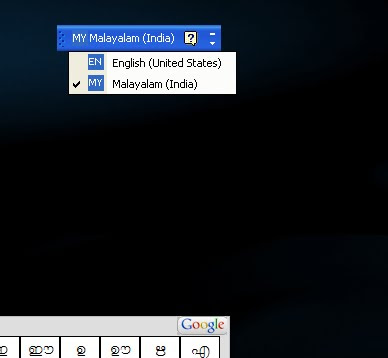
ആദ്യമായി സൈറ്റില് നിന്നും ഡൌണ് ലോഡ് ചെയ്യുക.രണ്ടു രീതിയില് ഉള്ള സോഫ്റ്റ് വെയേര് കിട്ടും.’നിങ്ങളുടെ സിസ്റ്റം സപ്പോര്ട്ട് ചെയ്യുന്നത് എടുക്കുക.ഇന്സ്റ്റാള് ചെയ്യുക.IME ആപ്ലികേശന് വിന്ഡോയുടെ എഡിറ്റ് ബാറില് പിന്തുണക്കുന്നഭാഷകളുടെ ഒരു പട്ടിക കാണാം.ഇതില് നിന്നും നമുക്ക് ആവശ്യമായ ഭാഷ സെലക്ട് ചെയ്യാം.സെലക്ട് ചെയ്തു കഴിഞ്ഞാല് ടൈപ്പിംഗ് ആരംഭിക്കാം.
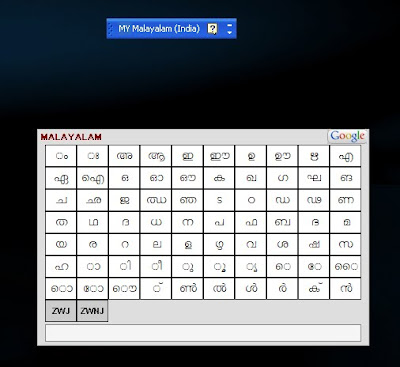
നമ്മുടെ ഭാഷയില് എങ്ങനെ ഉച്ചരിക്കുന്നോ അതിനെ മംഗ്ലീഷില് ടൈപ്പ് ചെയ്യണം.ചെയ്താല് മതിഉദാഹരണം കളര് എന്ന് വേണമെങ്കില് ഇന്ഗ്ലിഷില് kalar എന്ന് ടൈപ്പ്ചെയ്താല് മതിടൈപ്പ് ചെയ്തിട്ട് സ്പേസ് ബാര് അമര്ത്തുമ്പോള് അതാ അവിടെ മലയാളത്തില് വരുന്നത് കാണാം.ടെക്സ്റ്റ് കളര് ചേഞ്ച് ചെയ്യാനും ഹൈപ്പേര് ലിങ്ക് ചേര്ക്കാനുംതുടങ്ങി നിരവധി ഫോര്മാറ്റിംഗ് ഒപ്ഷന് ടൂള് ബാറില് ഉണ്ട്.ശെരിയായ രീതിയില് നടന്നില്ലെങ്കില് ചില വാക്കുകള് ഉദ്ദേശിക്കുന്ന രീതിയില് കിട്ടുകയില്ല.അപ്പോള് സജഷന് മെനു എടുത്തു നോക്കാം.വാക്ക് ടൈപ്പ് ചെയ്തു സ്പേസ് കീ അമര്തുന്നതിനു മുന്പ് വാക്കിന്റെ അവസാനംക്ലിക്ക് ചെയ്യുകയോ ബാക് സ്പേസ് കീ അമര്ത്തുകയോ ചെയ്താല് മതി.നമുക്ക്ആവശ്യമുള്ള വാക്ക് സജഷന് മെനുവിലും കിട്ടുന്നില്ലെങ്കില്അഡ്വാന്സ് ഓപ്ഷന് ഉപയോഗിച്ച് വാക്ക് തയാറാക്കാം.ടൂള് ബാറിലെ ഐക്കണ് ക്ലിക്ക് ചെയ്യുമ്പോള് ക്യാരക്ടര് സെലെക്ടര് ലഭിക്കും.ഇവിടെ നാം തിരഞ്ഞെടുത്ത ഭാഷയുടെ അക്ഷരങ്ങള് കാണാം.ഇതില് ഓരോ അക്ഷരങ്ങള് തിരഞ്ഞെടുത്തു നമുക്കാവശ്യമായ വാക്ക് നിര്മ്മിക്കാം .ഇതിനിടയില് ചില വാക്കുകള് ഇന്ഗ്ലിഷ് ആയി നില നിര്ത്താന് ctrl+gഅമര്ത്തുക.വീണ്ടും അമര്ത്തുമ്പോള് സെലെക്റ്റ് ചെയ്ത ഭാഷ ലഭിക്കും.
ഓരോ വാക്ക് ടൈപ്പ് ചെയ്തതിനു ശേഷവും shift+space ആണ് അമര്തുന്നത് എങ്കിലും
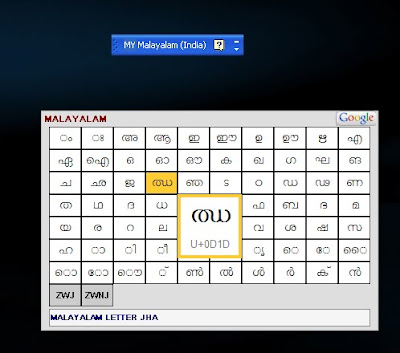
എല്ലാത്തിലും എല്ലാ ഭാഷകളും സപ്പോര്ട്ട് ചെയ്യില്ല എന്ന് മാത്രം.Transliteration API യിലൂടെ നമ്മുടെ വെബ് സൈറ്റും IME എനെബില് ചെയ്യാവുന്നതാണ്.
ആധുനിക ബ്രൌസേരുകളും ഒപെരെടിംഗ് സിസ്റ്റങ്ങളും പിന്തുണക്കുന്ന അക്ഷരങ്ങളും.ചിന്നങ്ങളും പ്രതിനിധീകരിക്കാന് ഉപയോഗിക്കുന്ന ഒരു സിസ്റ്റം ആണ്യുണികോഡ് സിസ്റ്റം.യുണികോഡ് ആണ് ഇവിടെയും ഉപയോഗിച്ചിരിക്കുന്നത്.അക്ഷരങ്ങള് ശെരിയായ രീതിയില് വന്നില്ലെങ്കില് complex scrpt lay out എനേബിള്ചെയ്യുകയോ, യുണികോഡ് ഫോണ്ടുകള് ഇന്സ്റ്റാള് ചെയ്യുകയോ ചെയ്യേണ്ടതാണ്.ട്രന്സ്ലിട്ടെരേശന് ഒഴിവാക്കപ്പെടും.ഗൂഗിള് ഡിക്ഷ്ണറി integrate ചെയ്താണ് ഉണ്ടാക്കിയിരിക്കുന്നത് എന്നതിനാല്വാകുകളുടെ അര്ഥം കണ്ടെത്താനും പ്രയാസം ഇല്ല.ഇതിനായി ഡിക്ഷ്ണറി ബട്ടനും ടൂള് ബാറില് ഉണ്ട്.
ജി മെയില്, ക്നോള്, ഓര്ക്കുട്ട് സ്കാപ്, ബ്ലോഗ്ഗര്, എ പി ഐ തുടങ്ങിയവയില് ഇത്
പ്രയോജനപ്പെടുത്താം.എല്ലാത്തിലും എല്ലാ ഭാഷകളും സപ്പോര്ട്ട് ചെയ്യില്ല എന്ന് മാത്രം.
Transliteration API യിലൂടെ നമ്മുടെ വെബ് സൈറ്റും IME എനെബില് ചെയ്യാവുന്നതാണ്.
http://www.google.com/ime/transliteration
എന്ന വെബ് സൈറ്റില് നിന്നും സൌജന്യമായി ഡൌണ് ലോഡ് ചെയ്തുഉപയോഗിക്കാം .വിന്ഡോസ് xp,vista, വിന്ഡോസ് 7 എന്നിവയില് പ്രവര്ത്തിക്കും.അതായത് ഇന്റര്നെറ്റ് ഇല്ലാതെ നമുക്ക് മലയാളത്തില് പലതും തയാറാക്കാം എന്ന്.ഇന്റെര്നെറ്റ് വേണ്ട.ഇത് തികച്ചും ഫ്രീ ആണ്..എന്നിങ്ങനെ കുറെ നല്ല ഗുണങ്ങള് ഇതിനുണ്ട്.യഥാര്ത്ഥത്തില് ട്രാന്സിലേഷന് അല്ല ഇവിടെ നടക്കുന്നത്.നാം ടൈപ്പ് ചെയ്യുന്ന വാക്കുകളെ അവയുടെ അര്ഥം അനുസരിച്ച് മാറ്റുകയല്ല.പകരം നാം ടൈപ്പ് ചെയ്യന്ന റോമന് അക്ഷരങ്ങളെ അവയുടെ ഉച്ചാരണം അനുസരിച്ച്
നമ്മള് സെലക്ട് ചെയ്യുന്ന ഭാഷയിലേക്ക് മാറ്റുന്നു.ഉപയോഗിക്കുന്ന രീതി
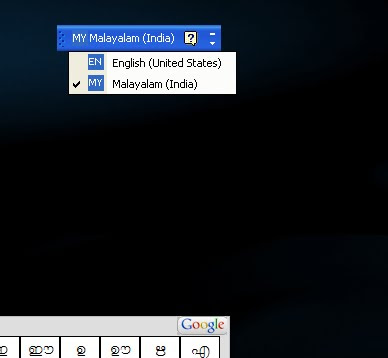
ആദ്യമായി സൈറ്റില് നിന്നും ഡൌണ് ലോഡ് ചെയ്യുക.രണ്ടു രീതിയില് ഉള്ള സോഫ്റ്റ് വെയേര് കിട്ടും.’നിങ്ങളുടെ സിസ്റ്റം സപ്പോര്ട്ട് ചെയ്യുന്നത് എടുക്കുക.ഇന്സ്റ്റാള് ചെയ്യുക.IME ആപ്ലികേശന് വിന്ഡോയുടെ എഡിറ്റ് ബാറില് പിന്തുണക്കുന്നഭാഷകളുടെ ഒരു പട്ടിക കാണാം.ഇതില് നിന്നും നമുക്ക് ആവശ്യമായ ഭാഷ സെലക്ട് ചെയ്യാം.സെലക്ട് ചെയ്തു കഴിഞ്ഞാല് ടൈപ്പിംഗ് ആരംഭിക്കാം.
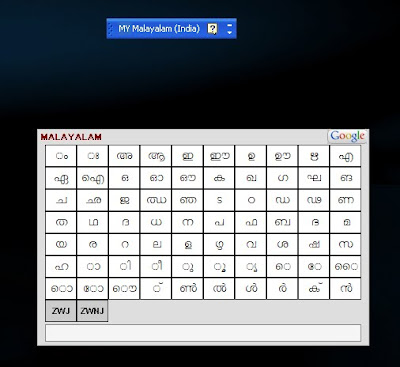
നമ്മുടെ ഭാഷയില് എങ്ങനെ ഉച്ചരിക്കുന്നോ അതിനെ മംഗ്ലീഷില് ടൈപ്പ് ചെയ്യണം.ചെയ്താല് മതിഉദാഹരണം കളര് എന്ന് വേണമെങ്കില് ഇന്ഗ്ലിഷില് kalar എന്ന് ടൈപ്പ്ചെയ്താല് മതിടൈപ്പ് ചെയ്തിട്ട് സ്പേസ് ബാര് അമര്ത്തുമ്പോള് അതാ അവിടെ മലയാളത്തില് വരുന്നത് കാണാം.ടെക്സ്റ്റ് കളര് ചേഞ്ച് ചെയ്യാനും ഹൈപ്പേര് ലിങ്ക് ചേര്ക്കാനുംതുടങ്ങി നിരവധി ഫോര്മാറ്റിംഗ് ഒപ്ഷന് ടൂള് ബാറില് ഉണ്ട്.ശെരിയായ രീതിയില് നടന്നില്ലെങ്കില് ചില വാക്കുകള് ഉദ്ദേശിക്കുന്ന രീതിയില് കിട്ടുകയില്ല.അപ്പോള് സജഷന് മെനു എടുത്തു നോക്കാം.വാക്ക് ടൈപ്പ് ചെയ്തു സ്പേസ് കീ അമര്തുന്നതിനു മുന്പ് വാക്കിന്റെ അവസാനംക്ലിക്ക് ചെയ്യുകയോ ബാക് സ്പേസ് കീ അമര്ത്തുകയോ ചെയ്താല് മതി.നമുക്ക്ആവശ്യമുള്ള വാക്ക് സജഷന് മെനുവിലും കിട്ടുന്നില്ലെങ്കില്അഡ്വാന്സ് ഓപ്ഷന് ഉപയോഗിച്ച് വാക്ക് തയാറാക്കാം.ടൂള് ബാറിലെ ഐക്കണ് ക്ലിക്ക് ചെയ്യുമ്പോള് ക്യാരക്ടര് സെലെക്ടര് ലഭിക്കും.ഇവിടെ നാം തിരഞ്ഞെടുത്ത ഭാഷയുടെ അക്ഷരങ്ങള് കാണാം.ഇതില് ഓരോ അക്ഷരങ്ങള് തിരഞ്ഞെടുത്തു നമുക്കാവശ്യമായ വാക്ക് നിര്മ്മിക്കാം .ഇതിനിടയില് ചില വാക്കുകള് ഇന്ഗ്ലിഷ് ആയി നില നിര്ത്താന് ctrl+gഅമര്ത്തുക.വീണ്ടും അമര്ത്തുമ്പോള് സെലെക്റ്റ് ചെയ്ത ഭാഷ ലഭിക്കും.
ഓരോ വാക്ക് ടൈപ്പ് ചെയ്തതിനു ശേഷവും shift+space ആണ് അമര്തുന്നത് എങ്കിലും
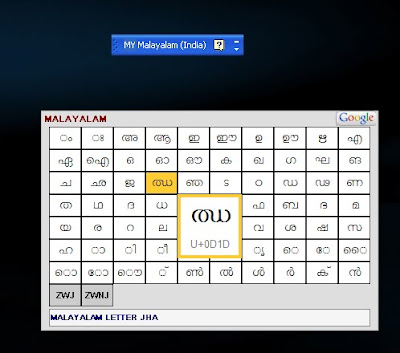
എല്ലാത്തിലും എല്ലാ ഭാഷകളും സപ്പോര്ട്ട് ചെയ്യില്ല എന്ന് മാത്രം.Transliteration API യിലൂടെ നമ്മുടെ വെബ് സൈറ്റും IME എനെബില് ചെയ്യാവുന്നതാണ്.
ആധുനിക ബ്രൌസേരുകളും ഒപെരെടിംഗ് സിസ്റ്റങ്ങളും പിന്തുണക്കുന്ന അക്ഷരങ്ങളും.ചിന്നങ്ങളും പ്രതിനിധീകരിക്കാന് ഉപയോഗിക്കുന്ന ഒരു സിസ്റ്റം ആണ്യുണികോഡ് സിസ്റ്റം.യുണികോഡ് ആണ് ഇവിടെയും ഉപയോഗിച്ചിരിക്കുന്നത്.അക്ഷരങ്ങള് ശെരിയായ രീതിയില് വന്നില്ലെങ്കില് complex scrpt lay out എനേബിള്ചെയ്യുകയോ, യുണികോഡ് ഫോണ്ടുകള് ഇന്സ്റ്റാള് ചെയ്യുകയോ ചെയ്യേണ്ടതാണ്.ട്രന്സ്ലിട്ടെരേശന് ഒഴിവാക്കപ്പെടും.ഗൂഗിള് ഡിക്ഷ്ണറി integrate ചെയ്താണ് ഉണ്ടാക്കിയിരിക്കുന്നത് എന്നതിനാല്വാകുകളുടെ അര്ഥം കണ്ടെത്താനും പ്രയാസം ഇല്ല.ഇതിനായി ഡിക്ഷ്ണറി ബട്ടനും ടൂള് ബാറില് ഉണ്ട്.
ജി മെയില്, ക്നോള്, ഓര്ക്കുട്ട് സ്കാപ്, ബ്ലോഗ്ഗര്, എ പി ഐ തുടങ്ങിയവയില് ഇത്
പ്രയോജനപ്പെടുത്താം.എല്ലാത്തിലും എല്ലാ ഭാഷകളും സപ്പോര്ട്ട് ചെയ്യില്ല എന്ന് മാത്രം.
Transliteration API യിലൂടെ നമ്മുടെ വെബ് സൈറ്റും IME എനെബില് ചെയ്യാവുന്നതാണ്.
Microsoft Word Shortcut Keys
Posted by
Said Zam Roni
at
13.50
Shortcut Keys Description
Ctrl + 0 Adds or removes 6pts of spacing before a paragraph.
Ctrl + A Select all contents of the page.
Ctrl + B Bold highlighted selection.
Ctrl + C Copy selected text.
Ctrl + E Aligns the line or selected text to the center of the screen.
Ctrl + F Open find box.
Ctrl + I Italic highlighted selection.
Ctrl + J Aligns the selected text or line to justify the screen.
Ctrl + K Insert link.
Ctrl + L Aligns the line or selected text to the left of the screen.
Ctrl + M Indent the paragraph.
Ctrl + P Open the print window.
Ctrl + R Aligns the line or selected text to the right of the screen.
Ctrl + T Create a hanging indent.
Ctrl + U Underline highlighted selection.
Ctrl + V Paste.
Ctrl + X Cut selected text.
Ctrl + Y Redo the last action performed.
Ctrl + Z Undo last action.
Ctrl + Shift + L Quickly create a bullet point.
Ctrl + Shift + F Change the font.
Ctrl + Shift + > Increase selected font +1pts up to 12pt and then increases font +2pts.
Ctrl + ] Increase selected font +1pts.
Ctrl + Shift + < Decrease selected font -1pts if 12pt or lower, if above 12 decreases font by +2pt.
Ctrl + [ Decrease selected font -1pts.
Ctrl + / + c Insert a cent sign (¢).
Ctrl + ' + <char> Insert a character with an accent (grave) mark, where <char> is the character you want. For example, if you wanted an accented è you would use Ctrl + ' + e as your shortcut key. To reverse the accent mark use the opposite accent mark, often on the tilde key.
Ctrl + Shift + * View or hide non printing characters.
Ctrl + <left arrow> Moves one word to the left.
Ctrl + <right arrow> Moves one word to the right.
Ctrl + <up arrow> Moves to the beginning of the line or paragraph.
Ctrl + <down arrow> Moves to the end of the paragraph.
Ctrl + Del Deletes word to right of cursor.
Ctrl + Backspace Deletes word to left of cursor.
Ctrl + End Moves the cursor to the end of the document.
Ctrl + Home Moves the cursor to the beginning of the document.
Ctrl + Spacebar Reset highlighted text to the default font.
Ctrl + 1 Single-space lines.
Ctrl + 2 Double-space lines.
Ctrl + 5 1.5-line spacing.
Ctrl + Alt + 1 Changes text to heading 1.
Ctrl + Alt + 2 Changes text to heading 2.
Ctrl + Alt + 3 Changes text to heading 3.
Alt + Ctrl + F2 Open new document.
Ctrl + F1 Open the Task Pane.
Ctrl + F2 Display the print preview.
Ctrl + Shift + > Increases the highlighted text size by one.
Ctrl + Shift + < Decreases the highlighted text size by one.
Ctrl + Shift + F6 Opens to another open Microsoft Word document.
Ctrl + Shift + F12 Prints the document.
F1 Open Help.
F4 Repeat the last action performed (Word 2000+)
F5 Open the find, replace, and go to window in Microsoft Word.
F7 Spellcheck and grammar check selected text or document.
F12 Save as.
Shift + F3 Change the text in Microsoft Word from uppercase to lowercase or a capital letter at the beginning of every word.
Shift + F7 Runs a Thesaurus check on the word highlighted.
Shift + F12 Save.
Shift + Enter Create a soft break instead of a new paragraph.
Shift + Insert Paste.
Shift + Alt + D Insert the current date.
Shift + Alt + T Insert the current time.
നിങ്ങള്ക്കു വരുന്ന മെയിലുകള്ക്കു ആട്ടോമാറ്റിക്കായി മറുപടി അയക്കാം
Posted by
Said Zam Roni
at
13.25
നിങ്ങള്ക്കു വരുന്ന മെയിലുകള്ക്കു ആട്ടോമാറ്റിക്കായി ഒരു മറുപടി അയക്കാന് ജീ മെയിലില് സാധിക്കും,അതാണു വെക്കേഷന് റെസ്പോണ്ടര്..നിങ്ങള്ക്കു വരുന്ന ഒരോ മെയിലിനും നിങ്ങള് നേരത്തെ നിശ്ചയിച്ചിരിക്കുന്ന മറുപടി ജീ മെയില് ആട്ടോമാറ്റിക്കായി അയക്കും..അതു ഏതു ദിവസം തൊട്ടു ഏതു ദിവസം വരെ എന്നും നിങ്ങള്ക്കു തിരുമാനിക്കാം
ആദ്യം ജീ മെയിലില് സൈന് ഇന് ചെയ്തു വലതു വശത്തു മുകളില് നിന്നും സെറ്റിങ്ങ്സ് എടുക്കുക ഇനി വരുന്ന സെറ്റിങ്ങ്സില് സ്ക്രോള് ചെയ്തു താഴെ പോവുക,അതില് വെക്കേഷന് റെസ്പോണ്ടര് റേഡിയോ ബട്ടനില് ക്ലിക് ചെയ്തു ഓണ് ആക്കുക,ആവശ്യമുള്ള ദിവസം മുതല്- വരെ തിരഞ്ഞെടുക്കുക, ഒരു സന്ദേശവും കൂടെ ചേര്ക്കുക..പിന്നെ സേവ് ചെയ്യുക അത്രയേ വേണ്ടു Minggu, 11 September 2011
ഇന്റര്നെറ്റും കമ്പ്യൂട്ടറും എങ്ങിനെ സ്പീഡ് കൂട്ടാം
Posted by
Said Zam Roni
at
23.57
Windows Xp: Speed Up Your, Speed Up Your Network and Internet Access
Increasing network browsing speed
Does your computer slow down when you browse your local area network and connect to other computers that are sharing data? One of the most common causes of this slowdown is a feature of Windows Explorer that looks for scheduled tasks on remote computers. This effort can take some time on some computers and can really slow down your browsing. The window with which you are browsing the network may appear to freeze momentarily, as the system is waiting for a response from the remote computer.
Windows XP: Speeding Disk Access
Although this problem is a complex one, the solution is very simple. Instead of having to wait for the remote scheduled tasks, which is useless information to anyone who is not a system administrator remotely configuring scheduled tasks, you can disable this feature.
In order to do this, you will have to change the System Registry and delete a reference to a key so that this feature will not be loaded. To do this, follow these steps:
1. Open up the Registry Editor by clicking the Start Menu and selecting Run. Then type regedit in the text box and click the OK button.
2. Once the Registry Editor has loaded, expand the HKEY_LOCAL_MACHINE key.
3. Next, expand Software and then Microsoft.
4. Locate Windows and expand that as well.
5. You will want to be editing the main system files, so expand CurrentVersion.
6. Because this feature is a feature of the Windows component known as Explorer, expand the Explorer key.
7. Next, you will want to modify the remote computer settings, so expand the RemoteComputer key and then expand the NameSpace key to show all of the features that are enabled when you browse to a remote computer.
8. In the NameSpace folder you will find two entries. One is "{2227A280-3AEA-1069-A2DE-08002B30309D}" which tells Explorer to show printers shared on the remote machine. The other, "{D6277990-4C6A-11CF-8D87-00AA0060F5BF}," tells Explorer to show remote scheduled tasks. This is the one that you should delete. This can be done by right-clicking the name of the key and selecting Delete.
Tip:
If you have no use for viewing remote shared printers and are really only interested in shared files, consider deleting the printers key, "{2227A280-3AEA-1069-A2DE-08002B30309D}", as well. This will also boost your browsing speed.
Once you have deleted the key, you just need to restart and the changes will be in effect. Now your network computer browsing will be without needless delays.
കമ്പ്യൂട്ടര് ഓഫ് ചെയ്യാതെ എങ്ങിനെ റീ സ്റ്റാര്ട്ട് ചെയ്യാം
Posted by
Said Zam Roni
at
22.35
Have you ever been using your computer and your system sudddenly stops responding in ways like it if you try to open something it just hangs? One time I tried deleting a folder and it said it was in use, but it really wasn't. If this ever happens to you, you can follow these simple steps to 'reboot' your computer without 'rebooting' it.
Press CRTL + ALT + DEL
Goto the 'processes' tab and click explorer.exe once and then click 'end process'.
Now, click File > New Task and type explorer.exe
Everything should be fine now! If the problem is major, I would recomend actually shutting down then starting up again.
വിന്ഡോസ് XP എളുപ്പത്തില് ബൂട്ട് ചെയ്യിക്കാം
Posted by
Said Zam Roni
at
19.31
Boot Winxp Fast
Follow the following steps
1. Open notepad.exe, type "del c:\windows\prefetch\ntosboot-*.* /q" (without the quotes) & save as "ntosboot.bat" in c:\
2. From the Start menu, select "Run..." & type "gpedit.msc".
3. Double click "Windows Settings" under "Computer Configuration" and double click again on "Shutdown" in the right window.
4. In the new window, click "add", "Browse", locate your "ntosboot.bat" file & click "Open".
5. Click "OK", "Apply" & "OK" once again to exit.
6. From the Start menu, select "Run..." & type "devmgmt.msc".
7. Double click on "IDE ATA/ATAPI controllers"
8. Right click on "Primary IDE Channel" and select "Properties".
9. Select the "Advanced Settings" tab then on the device or 1 that doesn't have 'device type' greyed out select 'none' instead of 'autodetect' & click "OK".
10. Right click on "Secondary IDE channel", select "Properties" and repeat step 9.
11. Reboot your computer.
Windows Shortcut Keys
Posted by
Said Zam Roni
at
15.01
Run Commands:
Quote:
compmgmt.msc - Computer management
devmgmt.msc - Device manager
diskmgmt.msc - Disk management
dfrg.msc - Disk defrag
eventvwr.msc - Event viewer
fsmgmt.msc - Shared folders
gpedit.msc - Group policies
lusrmgr.msc - Local users and groups
perfmon.msc - Performance monitor
rsop.msc - Resultant set of policies
secpol.msc - Local security settings
services.msc - Various Services
msconfig - System Configuration Utility
regedit - Registry Editor
msinfo32 _ System Information
sysedit _ System Edit
win.ini _ windows loading information(also system.ini)
winver _ Shows current version of windows
mailto: _ Opens default email client
command _ Opens command prompt
Run Commands to access the control panel:
Quote:
Add/Remove Programs control appwiz.cpl
Date/Time Properties control timedate.cpl
Display Properties control desk.cpl
FindFast control findfast.cpl
Fonts Folder control fonts
Internet Properties control inetcpl.cpl
Keyboard Properties control main.cpl keyboard
Mouse Properties control main.cpl
Multimedia Properties control mmsys.cpl
Network Properties control netcpl.cpl
Password Properties control password.cpl
Printers Folder control printers
Sound Properties control mmsys.cpl sounds
System Properties control sysdm.cpl
Command Prompt:
Quote:
ANSI.SYS Defines functions that change display graphics, control cursor movement, and reassign keys.
APPEND Causes MS-DOS to look in other directories when editing a file or running a command.
ARP Displays, adds, and removes arp information from network devices.
ASSIGN Assign a drive letter to an alternate letter.
ASSOC View the file associations.
AT Schedule a time to execute commands or programs.
ATMADM Lists connections and addresses seen by Windows ATM call manager.
ATTRIB Display and change file attributes.
BATCH Recovery console command that executes a series of commands in a file.
BOOTCFG Recovery console command that allows a user to view, modify, and rebuild the boot.ini
BREAK Enable / disable CTRL + C feature.
CACLS View and modify file ACL's.
CALL Calls a batch file from another batch file.
CD Changes directories.
CHCP Supplement the International keyboard and character set information.
CHDIR Changes directories.
CHKDSK Check the hard disk drive running FAT for errors.
CHKNTFS Check the hard disk drive running NTFS for errors.
CHOICE Specify a listing of multiple options within a batch file.
CLS Clears the screen.
CMD Opens the command interpreter.
COLOR Easily change the foreground and background color of the MS-DOS window.
COMP Compares files.
COMPACT Compresses and uncompress files.
CONTROL Open control panel icons from the MS-DOS prompt.
CONVERT Convert FAT to NTFS.
COPY Copy one or more files to an alternate location.
CTTY Change the computers input/output devices.
DATE View or change the systems date.
DEBUG Debug utility to create assembly programs to modify hardware settings.
DEFRAG Re-arrange the hard disk drive to help with loading programs.
DEL Deletes one or more files.
DELETE Recovery console command that deletes a file.
DELTREE Deletes one or more files and/or directories.
DIR List the contents of one or more directory.
DISABLE Recovery console command that disables Windows system services or drivers.
DISKCOMP Compare a disk with another disk.
DISKCOPY Copy the contents of one disk and place them on another disk.
DOSKEY Command to view and execute commands that have been run in the past.
DOSSHELL A GUI to help with early MS-DOS users.
DRIVPARM Enables overwrite of original device drivers.
ECHO Displays messages and enables and disables echo.
EDIT View and edit files.
EDLIN View and edit files.
EMM386 Load extended Memory Manager.
ENABLE Recovery console command to enable a disable service or driver.
ENDLOCAL Stops the localization of the environment changes enabled by the setlocal command.
ERASE Erase files from computer.
EXIT Exit from the command interpreter.
EXPAND Expand a M*cros*ft Windows file back to it's original format.
EXTRACT Extract files from the M*cros*ft Windows cabinets.
FASTHELP Displays a listing of MS-DOS commands and information about them.
FC Compare files.
FDISK Utility used to create partitions on the hard disk drive.
FIND Search for text within a file.
FINDSTR Searches for a string of text within a file.
FIXBOOT Writes a new boot sector.
FIXMBR Writes a new boot record to a disk drive.
FOR Boolean used in batch files.
FORMAT Command to erase and prepare a disk drive.
FTP Command to connect and operate on a FTP server.
FTYPE Displays or modifies file types used in file extension associations.
GOTO Moves a batch file to a specific label or location.
GRAFTABL Show extended characters in graphics mode.
HELP Display a listing of commands and brief explanation.
IF Allows for batch files to perform conditional processing.
IFSHLP.SYS 32-bit file manager.
IPCONFIG Network command to view network adapter settings and assigned values.
KEYB Change layout of keyboard.
LABEL Change the label of a disk drive.
LH Load a device driver in to high memory.
LISTSVC Recovery console command that displays the services and drivers.
LOADFIX Load a program above the first 64k.
LOADHIGH Load a device driver in to high memory.
LOCK Lock the hard disk drive.
LOGON Recovery console command to list installations and enable administrator login.
MAP Displays the device name of a drive.
MD Command to create a new directory.
MEM Display memory on system.
MKDIR Command to create a new directory.
MODE Modify the port or display settings.
MORE Display one page at a time.
MOVE Move one or more files from one directory to another directory.
MSAV Early M*cros*ft Virus scanner.
MSD Diagnostics utility.
MSCDEX Utility used to load and provide access to the CD-ROM.
NBTSTAT Displays protocol statistics and current TCP/IP connections using NBT
NET Update, fix, or view the network or network settings
NETSH Configure dynamic and static network information from MS-DOS.
NETSTAT Display the TCP/IP network protocol statistics and information.
NLSFUNC Load country specific information.
NSLOOKUP Look up an IP address of a domain or host on a network.
PATH View and modify the computers path location.
PATHPING View and locate locations of network latency.
PAUSE Command used in batch files to stop the processing of a command.
PING Test / send information to another network computer or network device.
POPD Changes to the directory or network path stored by the pushd command.
POWER Conserve power with computer portables.
PRINT Prints data to a printer port.
PROMPT View and change the MS-DOS prompt.
PUSHD Stores a directory or network path in memory so it can be returned to at any time.
QBASIC Open the QBasic.
RD Removes an empty directory.
REN Renames a file or directory.
RENAME Renames a file or directory.
RMDIR Removes an empty directory.
ROUTE View and configure windows network route tables.
RUNAS Enables a user to execute a program on another computer.
SCANDISK Run the scandisk utility.
SCANREG Scan registry and recover registry from errors.
SET Change one variable or string to another.
SETLOCAL Enables local environments to be changed without affecting anything else.
SETVER Change MS-DOS version to trick older MS-DOS programs.
SHARE Installs support for file sharing and locking capabilities.
SHIFT Changes the position of replaceable parameters in a batch program.
SHUTDOWN Shutdown the computer from the MS-DOS prompt.
SMARTDRV Create a disk cache in conventional memory or extended memory.
SORT Sorts the input and displays the output to the screen.
START Start a separate window in Windows from the MS-DOS prompt.
SUBST Substitute a folder on your computer for another drive letter.
SWITCHES Remove add functions from MS-DOS.
SYS Transfer system files to disk drive.
TELNET Telnet to another computer / device from the prompt.
TIME View or modify the system time.
TITLE Change the title of their MS-DOS window.
TRACERT Visually view a network packets route across a network.
TREE View a visual tree of the hard disk drive.
TYPE Display the contents of a file.
UNDELETE Undelete a file that has been deleted.
UNFORMAT Unformat a hard disk drive.
UNLOCK Unlock a disk drive.
VER Display the version information.
VERIFY Enables or disables the feature to determine if files have been written properly.
VOL Displays the volume information about the designated drive.
XCOPY Copy multiple files, directories, and/or drives from one location to another.
TRUENAME When placed before a file, will display the whole directory in which it exists
TASKKILL It allows you to kill those unneeded or locked up applications
Windows XP Shortcuts:
Quote:
ALT+- (ALT+hyphen) Displays the Multiple Document Interface (MDI) child window's System menu
ALT+ENTER View properties for the selected item
ALT+ESC Cycle through items in the order they were opened
ALT+F4 Close the active item, or quit the active program
ALT+SPACEBAR Display the System menu for the active window
ALT+TAB Switch between open items
ALT+Underlined letter Display the corresponding menu
BACKSPACE View the folder one level up in My Computer or Windows Explorer
CTRL+A Select all
CTRL+B Bold
CTRL+C Copy
CTRL+I Italics
CTRL+O Open an item
CTRL+U Underline
CTRL+V Paste
CTRL+X Cut
CTRL+Z Undo
CTRL+F4 Close the active document
CTRL while dragging Copy selected item
CTRL+SHIFT while dragging Create shortcut to selected iteM
CTRL+RIGHT ARROW Move the insertion point to the beginning of the next word
CTRL+LEFT ARROW Move the insertion point to the beginning of the previous word
CTRL+DOWN ARROW Move the insertion point to the beginning of the next paragraph
CTRL+UP ARROW Move the insertion point to the beginning of the previous paragraph
SHIFT+DELETE Delete selected item permanently without placing the item in the Recycle Bin
ESC Cancel the current task
F1 Displays Help
F2 Rename selected item
F3 Search for a file or folder
F4 Display the Address bar list in My Computer or Windows Explorer
F5 Refresh the active window
F6 Cycle through screen elements in a window or on the desktop
F10 Activate the menu bar in the active program
SHIFT+F10 Display the shortcut menu for the selected item
CTRL+ESC Display the Start menu
SHIFT+CTRL+ESC Launches Task Manager
SHIFT when you insert a CD Prevent the CD from automatically playing
WIN Display or hide the Start menu
WIN+BREAK Display the System Properties dialog box
WIN+D Minimizes all Windows and shows the Desktop
WIN+E Open Windows Explorer
WIN+F Search for a file or folder
WIN+F+CTRL Search for computers
WIN+L Locks the desktop
WIN+M Minimize or restore all windows
WIN+R Open the Run dialog box
WIN+TAB Switch between open items
Windows Explorer Shortcuts:
Quote:
ALT+SPACEBAR - Display the current window’s system menu
SHIFT+F10 - Display the item's context menu
CTRL+ESC - Display the Start menu
ALT+TAB - Switch to the window you last used
ALT+F4 - Close the current window or quit
CTRL+A - Select all items
CTRL+X - Cut selected item(s)
CTRL+C - Copy selected item(s)
CTRL+V - Paste item(s)
CTRL+Z - Undo last action
CTRL+(+) - Automatically resize the columns in the right hand pane
TAB - Move forward through options
ALT+RIGHT ARROW - Move forward to a previous view
ALT+LEFT ARROW - Move backward to a previous view
SHIFT+DELETE - Delete an item immediately
BACKSPACE - View the folder one level up
ALT+ENTER - View an item’s properties
F10 - Activate the menu bar in programs
F6 - Switch between left and right panes
F5 - Refresh window contents
F3 - Display Find application
F2 - Rename selected item
Internet Explorer Shortcuts:
Quote:
CTRL+A - Select all items on the current page
CTRL+D - Add the current page to your Favorites
CTRL+E - Open the Search bar
CTRL+F - Find on this page
CTRL+H - Open the History bar
CTRL+I - Open the Favorites bar
CTRL+N - Open a new window
CTRL+O - Go to a new location
CTRL+P - Print the current page or active frame
CTRL+S - Save the current page
CTRL+W - Close current browser window
CTRL+ENTER - Adds the http://www. (url) .com
SHIFT+CLICK - Open link in new window
BACKSPACE - Go to the previous page
ALT+HOME - Go to your Home page
HOME - Move to the beginning of a document
TAB - Move forward through items on a page
END - Move to the end of a document
ESC - Stop downloading a page
F11 - Toggle full-screen view
F5 - Refresh the current page
F4 - Display list of typed addresses
F6 - Change Address bar and page focus
ALT+RIGHT ARROW - Go to the next page
SHIFT+CTRL+TAB - Move back between frames
SHIFT+F10 - Display a shortcut menu for a link
SHIFT+TAB - Move back through the items on a page
CTRL+TAB - Move forward between frames
CTRL+C - Copy selected items to the clipboard
CTRL+V - Insert contents of the clipboard
ENTER - Activate a selected link
HOME - Move to the beginning of a document
END - Move to the end of a document
F1 - Display Internet Explorer Help
Kamis, 08 September 2011
Langganan:
Komentar (Atom)















